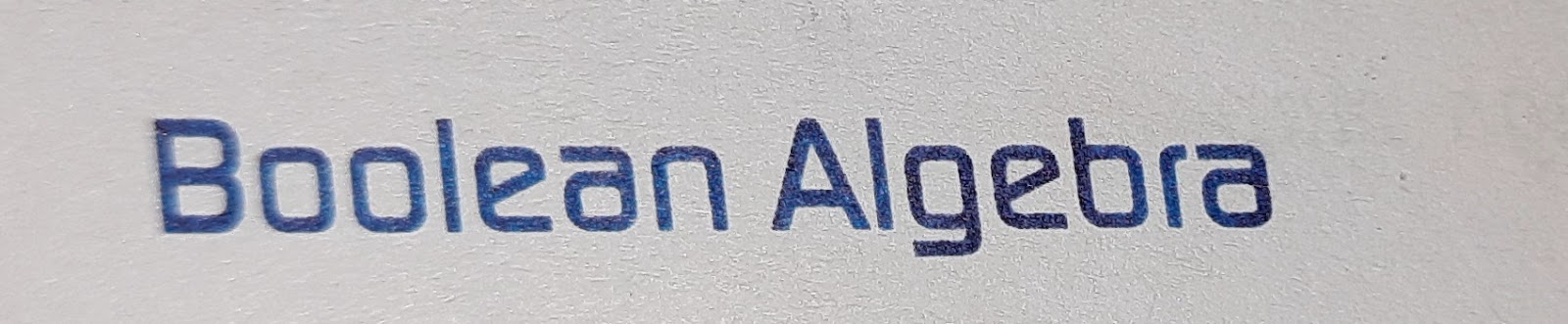Style Sheets (CSS): A Comprehensive Guide
Cascading Style Sheets, commonly referred to as CSS, is a fundamental technology used to style and format web documents. It plays a crucial role in web development by allowing developers to control the presentation and layout of web pages. In this comprehensive guide, we will delve into the world of CSS, exploring its core concepts, selectors, properties, values, layout techniques, responsive design, and best practices.
## Understanding CSS
### What is CSS?
CSS, which stands for Cascading Style Sheets, is a stylesheet language used for describing the presentation of a document written in HTML (Hypertext Markup Language). It enables web developers to control the visual aspects of web pages, such as fonts, colors, spacing, and positioning. By separating content (HTML) from presentation (CSS), web designers can create visually appealing and consistent web pages.
### Separation of Concerns
One of the key principles behind CSS is the separation of concerns. This means that HTML is responsible for the structure and content of a web page, while CSS takes care of the presentation and layout. This separation makes it easier to maintain and update a website since changes in one aspect (e.g., design) do not require modifications in the other (e.g., content).
### The Box Model
In CSS, every element on a web page is treated as a rectangular box. This concept is known as the "Box Model." Each box consists of four components:
1. **Content**: The actual content of the element, such as text or images.
2. **Padding**: The space between the content and the element's border.
3. **Border**: The border that surrounds the padding and content.
4. **Margin**: The space between the border and adjacent elements.
Understanding the Box Model is crucial for controlling the spacing and layout of elements on a web page.
## CSS Basics
### Selectors
Selectors are CSS patterns that define which elements in an HTML document should be styled. They allow you to target specific elements based on their attributes, type, or location in the document. Common selector types include:
- **Element Selector**: Selects all instances of a specific HTML element (e.g., `p` selects all paragraphs).
- **Class Selector**: Selects elements with a specific class attribute (e.g., `.header` selects elements with `class="header"`).
- **ID Selector**: Selects a single element with a specific ID attribute (e.g., `#navbar` selects the element with `id="navbar"`).
- **Attribute Selector**: Selects elements with specific attributes and values (e.g., `[type="button"]` selects all elements with `type="button"`).
Selectors are the foundation of CSS, allowing you to pinpoint the elements you want to style.
### Properties and Values
CSS properties define the specific aspects of an element's style, such as its color, font size, or margin. Each property is paired with a value that determines the property's behavior. For example, the `color` property can have values like "red," "#FF5733," or "rgb(255, 87, 51)," which set the text color of an element.
Common CSS properties include:
- **Font Properties**: `font-family`, `font-size`, `font-weight`, etc.
- **Color Properties**: `color`, `background-color`, `border-color`, etc.
- **Spacing Properties**: `margin`, `padding`, `line-height`, etc.
- **Positioning Properties**: `position`, `top`, `left`, `z-index`, etc.
CSS properties and values allow you to fine-tune the appearance of elements.
### The Cascade
The term "cascading" in CSS refers to the order of importance and specificity that styles are applied to elements. When multiple stylesheets or rules target the same element, the browser follows a set of rules to determine which style takes precedence. These rules are often summarized in the "Cascade," which stands for:
1. **C**ascade Order: Styles from different sources (user, author, browser defaults) are combined following a specific order of precedence.
2. **A**uthor Styles: Styles defined by the website's author (in external or internal stylesheets) have higher priority.
3. **U**ser Styles: User-defined styles, such as browser extensions or accessibility settings, can override author styles.
4. **I**nline Styles: Styles applied directly to an HTML element using the `style` attribute have the highest specificity.
Understanding the cascade helps you control which styles apply to elements in complex web projects.
## Layout and Positioning
### Display Property
The `display` property is crucial for controlling the layout of elements. It determines how an element behaves in the document flow. Common values for the `display` property include:
- **`block`**: Elements are displayed as blocks and stack vertically. Examples include `<div>` and `<p>`.
- **`inline`**: Elements are displayed inline within the flow of text. Examples include `<span>` and `<a>`.
- **`inline-block`**: Combines the characteristics of both `block` and `inline` elements.
- **`none`**: Elements are hidden and do not take up space in the layout.
By changing the `display` property, you can control the positioning and behavior of elements.
### Position Property
The `position` property allows you to precisely control the positioning of elements. Common values for the `position` property include:
- **`static`**: The default positioning, elements flow in the normal document flow.
- **`relative`**: Elements are positioned relative to their normal position in the document flow. You can use properties like `top`, `right`, `bottom`, and `left` to offset the element.
- **`absolute`**: Elements are positioned relative to their nearest positioned ancestor. If none exists, they are positioned relative to the initial containing block.
- **`fixed`**: Elements are positioned relative to the viewport, making them stay in a fixed position even when the page is scrolled.
The `position` property is particularly useful for creating complex layouts and overlays.
### Flexbox and Grid Layout
Two advanced layout techniques introduced in CSS are Flexbox and Grid Layout:
- **Flexbox**: The Flexible Box Layout model, or Flexbox, is designed for one-dimensional layouts, such as aligning elements in a row or column. It provides a powerful way to distribute space and align content within a container.
- **Grid Layout**: CSS Grid Layout is a two-dimensional layout system that allows you to create complex grid structures for web page layouts. It excels in handling both rows and columns simultaneously, making it suitable for grid-based designs.
Both Flexbox and Grid Layout have transformed the way web developers create responsive and dynamic layouts.
## Responsive Design
### Media Queries
With the proliferation of various devices and screen sizes, responsive design has become essential. Media queries are a CSS feature that enables you to apply different styles based on the characteristics of the device or viewport. Media queries can check parameters like screen width, height, orientation, and resolution.
Example of a media query:
```css
@media screen and (max-width: 768px) {
/* Styles for screens with a maximum width of 768 pixels */
}
``
`
Media queries are instrumental in creating web designs that adapt to different screen sizes, ensuring a seamless user experience on desktops, tablets, and smartphones.
### Mobile-First Design
A popular approach in responsive design is the "mobile-first" approach. It involves designing and styling for mobile devices first and then progressively enhancing the design for larger screens using media queries. This ensures that the website is optimized for smaller screens by default, addressing the needs of mobile users.
## CSS Best Practices
### Maintainability
As web projects grow, maintaining CSS can become challenging. To keep your stylesheets manageable:
- Use meaningful class and ID names that describe the element's purpose.
- Organize your CSS rules logically, grouping related styles together.
- Consider using CSS preprocessors like Sass or Less, which offer variables, mixins, and nesting to simplify code.
### Browser Compatibility
Different web browsers may interpret CSS rules differently. To ensure cross-browser compatibility:
- Use vendor prefixes for experimental or non-standard CSS features (e.g., `-webkit-`, `-moz-`, `-ms-`).
- Regularly test your website on various browsers and devices to identify and address compatibility issues.
### Performance
Efficient CSS can improve page loading times. To optimize CSS performance:
- Minimize the use of unnecessary CSS rules and properties.
- Combine and minify CSS files to reduce file size.
- Use CSS sprites for combining multiple images into one, reducing the number of HTTP requests.
### Accessibility
Web accessibility is crucial for ensuring that everyone, including people with disabilities, can use your website. To create accessible CSS:
- Use semantic HTML elements appropriately (e.g., `<nav>`, `<button>`) to provide context.
- Ensure that text has sufficient contrast against background colors.
- Use proper heading hierarchy (e.g., `<h1>`, `<h2>`) for document structure.
- Test your website with accessibility tools and follow accessibility guidelines, such as WCAG (Web Content Accessibility Guidelines).
## Conclusion
Cascading Style Sheets (CSS) is a foundational technology in web development that empowers designers and developers to create visually appealing and responsive websites. Understanding CSS selectors, properties, values, layout techniques, and best practices is essential for building modern web experiences. As web technologies continue to evolve, staying up-to-date with the latest CSS features and best practices is crucial for creating outstanding web projects. By mastering CSS, you can craft engaging and accessible web designs that captivate and delight users across a variety of devices and platforms.